For general questions and feedback: info@commontime.online
For technical support: support@commontime.online
For marketing and sales questions: marketing@commontime.online

Registration is free for all users.

That depends on what you want to do on CommonTime. All account types can book lessons and events with Artists and Arts Organizations (Artists can book other Artists, for example). If you only want to book lessons and events, sign up as a Learner. If you want to teach your craft to learners, sign up as an Artist to offer lessons and create events. If you are representing an arts-related organization, such as an Orchestra, Museum, or Theater, then you can sign up as an Arts Organization to host your organization’s outreach programming.

Artists and Learners have different functionalities on CommonTime. Both account types can book Artists and Arts Organizations for lessons and events, but Artist accounts are able to be booked for lessons and can create bookable lesson offerings and events. Learners can not be booked for lessons or create events. Many learners are also great teaching artists and vice versa, but if you would like to earn money on CommonTime by teaching lessons, then sign up as an Artist.
Registered Artist accounts must pass a vetting process before your profile will appear publicly on CommonTime. Registered Learner accounts have no vetting process.

Yes, you can have multiple CommonTime accounts. If you are already registered as a Learner and decide that you would like to also sign up as an Artist or Arts Organization, you may do so. Please note that you cannot use the same email to register multiple CommonTime accounts. If you would like to make multiple CommonTime accounts, you will need multiple email addresses.

The registration autosaves after each full page has been completed. When you return to the platform you will be redirected automatically to complete your registration. You must complete all steps of the registration process to become discoverable.

If you have more than one account on CommonTime, please ensure you are signing into the correct account.
If you are still unable to sign in, please go to the Sign In page and click “Forgot Password?”
For further assistance, please contact us at support@commontime.online.

All times and availabilities listed on CommonTime are automatically converted to your time zone that you chose during registration. To see or change your time zone, visit the Personal Info tab of My Account.

If you would like to delete your CommonTime account, go to the Personal Info tab of My Account and click on the red "Delete Account" button at the bottom of the page. You will be required to enter your password in order to confirm your account deletion. Once you confirm your account deletion, your account information will be deleted, and you will no longer be able to log into your account. THIS CAN NOT BE UNDONE.
After deleting your account, you will be redirected to an optional exit survey to leave feedback about your experience.

Registering with CommonTime is free and easy. On the Sign Up page, choose “Artist.” Please fill in all fields carefully. If you don’t want to register all at once, you can return to the registration process anytime. The registration autosaves after each full page has been completed. Your profile picture, videos, CV, and references should be current and up to date.
Please see the tutorial provided on our home page, or watch the video walkthrough on our blog.

Yes. Artists vetted on the website are either very established, are becoming established, or are in the first prominent stages of their careers. An artist needs to have experience working with students and educators. The artist must be highly organized, articulate, and easy to work with.

You may contact us with the note “profession/specialization not listed” and we can add it to our list. Please contact us at support@commontime.online.

You may choose to include an optional video on your Artist Profile. You can add a video link during registration, or at any time in the Personal Info tab of My Account. This video should be short and concise. We recommend that it be between 30 seconds and 3 minutes in length. Make it your Elevator Pitch. Your opening statement. Your WOW factor.
Additional suggestions:
- Record yourself in a great space
- Your full body and face should be clearly seen
- If you are a visual artist, your exhibition/art works should be clearly displayed
- Have excellent lighting
- Look professional and fabulous!
- Introduce yourself, what you do, and where you are
- Demonstrate all of the languages you speak
- List all of your specializations
- Give your artist statement
- Close with an engaging statement

CommonTime staff reviews each applicant and the information they have provided and contacts references. The vetting process occurs only when your registration is complete. If your registration is complete but some of the content doesn’t showcase your talent and expertise, then CommonTime will notify you with a suggestion to improve your profile.

CommonTime aims to vet artists within 48 hours. When you have been accepted, your Artist profile will become active. An active profile means that your account will appear on the Artists page, and other CommonTime users will be able to book you for lessons.
If you have questions or concerns about the vetting of your profile, please contact us at info@commontime.online.

In order to receive payment, you will need to have a Stripe or Paypal account. CommonTime uses Stripe for payment transfer. You can add your Paypal Email ID in the Payment Info tab of My Account.

CommonTime’s standard booking fee is 15% of the lesson price. Please take this into account when setting your rates. Artists can reduce their booking fees through our referral program. When you use a referral code to register with CommonTime as an artist, the booking fee for your first lesson is 10% of your lesson price. As a registered artist, each time someone uses your referral code to sign up with CommonTime the booking fee for your next lesson is reduced to 7.5% of your lesson price.

As part of the registration process, you set your own hourly rates for the lessons you will provide. You can change your lesson prices at any time in the Rates & Offers tab in My Account. You also choose your own price for any Lesson Offers and Events you create.

Yes. If you feel that the prices you have listed are either too high or too low for a specific lesson, you may negotiate a price that is agreeable to both parties.

Your profile is created during registration and becomes publicly visible once you have passed the vetting process. You can change or update your profile through the My Account page. You can see your profile by clicking on “View Public Profile” in the blue dropdown menu in the upper right corner of your screen.

When someone books you for a lesson, you must approve the booking within 48 hours. You can approve a lesson by visiting the Lessons tab in My Account, and clicking the orange checkmark button next to the lesson under Lessons To Approve. This will take you to the lesson approval page. Choose “Approve” to confirm the lesson booking. If you do not approve the lesson booking within 48 hours, the lesson will be canceled.

All parties want the students to have a great learning experience. You approve a lesson if it is a good fit for you. You can refuse a lesson by visiting the Lessons tab in My Account, and clicking the orange checkmark button next to the lesson under Lessons To Approve. This will take you to the lesson approval page. Choose “Refuse” to reject the lesson booking.

If the booker hasn’t responded, try sending a follow-up message. If a response is needed urgently, such as before an upcoming lesson, please notify us at support@commontime.online.


A CommonTime Learner account is intended to be used by a single person, but a school or institution can purchase a CommonTime membership to grant their educators several benefits including discounts and special offers. A Group or Guild membership allows up to 20 or up to 100 CommonTime users respectively to have membership benefits. To learn more about CommonTime memberships and membership benefits, visit the Membership page.

There are multiple ways to make it easy for your school or institution to pay for, or reimburse you for, your CommonTime bookings.
With CommonTime Credits, you can prepay for all products and services on CommonTime. Rather than booking your lessons and events individually across several transactions, you can pay once for enough CommonTime Credits to pay for them all. 1 CommonTime Credit is equal to 1 USD. Save time on lengthy reimbursement processes by consolidating your purchases with CommonTime Credits! To purchase CommonTime Credits, visit the Payment Info tab of My Account.
By joining your school or institution’s Group or Guild membership, you gain access to Membership Credits. Membership Credits are CommonTime Credits specific to your Group or Guild Membership, and can be purchased by the Membership owner in the Membership tab in My Account. Membership Credits can be used by the Group or Guild members to pay for their bookings on CommonTime. 1 CommonTime Credit is equal to 1 USD. Membership Credits are a great way for the administrator of a school or institution to give their educators easy access to quality arts experiences.

Registering with CommonTime is free and easy. On our home page click on “Arts Organization” at the top of the page or on the Arts Organization image. Please fill in all fields carefully. If you don’t want to register all at once, you can return to the registration process anytime. The registration autosaves after each full page has been completed. Your logo, videos, and events should be current and up to date. You must complete the registration before you can chat with artists on the platform. Through CommonTime, an Arts Organization can search for artists for outreach lessons as well as host ticketed events.
Please see the tutorial provided on our home page.

Arts Organizations offer events by adding them in the Arts Org Events tab of your My Account page. Arts Organizations have access to three different event types: Interactive Learner Series, Livestream Performances, and Pre-Recorded Videos. An Interactive Learner Series is a virtual classroom. It is an interactive video lesson at the selected date and time in which learners join with video, audio, and chat. A Livestream Performance is a live video feed from a venue at the selected date and time. Audience members join without video, audio, or chat. Pre-recorded videos are video recordings of a performance. Audience members can watch this at their own convenience.

Organization Members are members of your arts organization who may not have CommonTime accounts of their own, but are involved in your organization’s outreach programming. The Org Members tab in your My Account page allows you to add Organization Members. You can add information about each organization member - their name, image, bio, and years of experience. When you create an Interactive Learner Series or Livestream Performance, you have the option of adding Teaching/Performing Members to that event. Any members added in the Org Members tab will appear in this dropdown list. When you add Org Members to an event, their information will appear on the details page for that event.

Type in a profession, specialization, or artist name on the homepage or the artists page to search for an artist. When you have found an artist who fits your curriculum or your interests, click on their name to view their artist profile. Click on the Book a Session tab to see the artist’s Lesson Offerings or Create a Customized Lesson. Choose your date and time slots, then add the lesson to your cart or proceed to checkout.
Check out our blog, How to Build a Lesson with an Artist on CommonTime, for a visual guide.

After booking, and after the Artist has approved the lesson, the lesson link will appear under Upcoming Lessons in the Lessons tab of My Account. Click on the orange link button to open the lesson page. The lesson page can be accessed at any time before the lesson, but the video session will only begin 15 minutes before the lesson start time.

Your video link includes 15 minutes before the start time of the lesson for testing, as well as an extra 15 minutes after your lesson for wrap-up and to accomodate any technical issues. The artist and booker should test the lesson link 15 minutes before the scheduled start time. If you need to test your link on a day or time outside of your scheduled lesson, please let us know by sending an email to support@commontime.online.

There is no limit to the number of participants who can join a lesson. However, please keep in mind that individual videos will get smaller as more participants join, and with each additional user, the bandwidth will increase. For the best experience, we recommend that no more than 9 participants join a single lesson. In a classroom setting where students are all in one video screen, the only limitation is physical space!

On CommonTime, users can Build a Lesson with an Artist or book a Planned Lesson.
Building a Lesson with an Artist allows you to create a customized Lesson tailored to your learners’ needs. You choose the Lesson Type - Private, Group, or Classroom - depending on how many learners will be attending the Lesson. You choose the Duration, Number of Lessons, Subject, and the Skill Level and Age Group of your learners. You can also type in your Learning Goals and Outcomes.
A Meet and Greet is a short introductory session with an Artist to help you decide if they are a good fit for you and your learners. You can book a Meet and Greet through the Build a Lesson form. This session type can also be used to familiarize yourself with our video lesson interface.
Planned Lessons are premade Lesson plans that an Artist can offer. These Lessons have a set price and learner outcome. Planned Lessons are a great way to have a Lesson with an Artist when you aren’t sure what you would like to learn!

Yes, both the lesson booker and the booked artist have the option to reschedule a lesson 24 hours or more before the lesson start time. To reschedule a lesson, locate the lesson under Upcoming Lessons in the Lessons tab in My Account. Click on the orange clock button under Reschedule. This will take you to the Reschedule Lesson Booking page. Click “Request Date Change”; this will open the artist’s schedule. Choose a new start time, then click the “Request Date Reschedule” button to submit the reschedule request.
The lesson will then appear in the Lessons tab under “Pending Rescheduled Lessons.” The other party must approve the reschedule request for the date and/or time of the lesson to change.

If the other party has requested to reschedule your lesson, the lesson will appear under the “Rescheduled Lessons Pending Your Approval” section in the Lessons tab in My Account. Then, click the orange button under “Respond.” This will take you to the Reschedule Lesson Booking page. If the new date and/or time works for you, click "Confirm Reschedule" to approve the request. If the new date and/or time does not work for you,click "Deny Reschedule" to cancel the lesson. You may also use the blue Chat button next to the lesson in the Lessons tab in My Account to get in touch with the other party.

If the other party refuses your reschedule request, then the lesson is canceled.
Please refer to our Cancellation Policy and Terms and Conditions.

Yes, both the lesson booker and the booked artist have the option to cancel a lesson prior to the lesson start time. To cancel a lesson, locate the lesson under Upcoming Lessons in the Lessons tab in My Account. Click on the orange clock button under Reschedule. This will take you to the Reschedule Lesson Booking page. Click on the “Request Cancellation” button, and then “Confirm Cancellation” to submit your cancelation.
Cancellations initiated by the lesson booker may or may not be entitled to a refund. Cancellations submitted by the booker 24 hours or more before the lesson start time result in a full refund. Cancellations submitted by the booker less than 24 hours before the lesson start time do not result in a refund.
Cancellations initiated by the booked artist always result in a full refund to the lesson booker.
Please see the Cancellation Policy.

The cancellation policy for artists and learners is a minimum 48 hours notice. Cancellation requires that the artist and learner attempt to reschedule with one another. In the event that the artist in question is not available at another time or date, the learner may schedule a different artist. The original artist may refer another artist. Please see the Cancellation Policy.

If the booker did not cancel or reschedule within 48 hours of the lesson, the artist will still be paid. It is recommended that the artist contact the booker and request CommonTime’s support if the scheduled lesson is not attended, or technical issues interfere with the scheduled lesson. Please contact CommonTime at support@commontime.online.

If the artist has not rescheduled a lesson, and does not appear for the scheduled lesson, please contact CommonTime at support@commontime.online.

If there is another lesson type you would like to see added to CommonTime, feel free to contact us at info@commontime.online and tell us about it! We may be able to accommodate you.

To use your camera and microphone on CommonTime, you will need to give your internet browser permission to access your camera and microphone. Please see this guide for specific instructions.

If both parties (booker and artist) give consent to have the lesson recorded, then the lesson will be automatically recorded.
The booker may choose to give consent to have the lesson recorded during Checkout by clicking the checkbox in Payment Details which is labeled: “I give my consent to record these sessions. If both parties agree, the lesson will be recorded and available to download later.” Educators booking lessons for their classroom should review their school’s policy toward recording students before giving their consent. The artist may choose to give consent to have the lesson recorded when approving a booking request by clicking the checkbox on the lesson approval page.
If either party does not give consent to have the lesson recorded, then the lesson will not be recorded and will not be available to view after the lesson has concluded.

Your lesson may only be recorded if both parties (booker and artist) consent to be recorded. If you did not click the box labeled “I consent to have the lesson recorded,” any recording is in direct violation of CommonTime’s Privacy and Copyright Policy.

When an artist creates an event, they choose whether or not recording is allowed for that event. If the artist chooses to have the event recorded, then the event video will record automatically and will be available to view after the event has concluded. If the artists chooses not to have the event recorded, then the event video will not be recorded and will not be available to view after the event has concluded.

To access a lesson recording, find the lesson you want to view under the Past Lessons section of the Lessons tab in My Account. If a recording for the lesson in question is available, then there will be an orange button under Recordings. Click this button to open the recorded video in a new browser tab.
To access an event recording, find the event you want to view in the Artist Events or Arts Org Events in My Account. If a recording for the event in question is available, then there will be an orange button under Recordings. Click this button to open the recorded video in a new browser tab.

Lesson and event recordings may take up to 24 hours after the conclusion of the lesson or event to become available to view. If you are sure that both parties gave consent to record a lesson, or that an artist choose to have their event recorded, please wait 24 hours and the orange recording link button will appear.
If there is no orange button under Recordings for a particular lesson or event after 24 hours, then one or more parties did not consent to have the lesson recorded, or the artist chose not to have their event recorded.
If you encounter any technical difficulties in accessing a lesson or event recording, please contact us at support@commontime.online.

Lesson and event recordings are stored on a secure server. The recordings are only shared with the participants of that lesson/event.

Lesson recordings can be viewed by the artist and the booker.
Event recordings can be viewed by the host artist and anyone who booked that event.

Your payment, as well as your payment details, are secure through SSL data encryption and authentication.

Booker payment.
- The booker pays for the lesson. CommonTime holds the amount until both parties have agreed to the lesson time and date. Upon confirmation, the payment is made.
Artist payment.
- The artist is paid within 7 days upon successful completion of the lesson.
All payments are processed through Stripe and Paypal.

If you or your school or institution do not have access to a credit card, there are other options for making payments on CommonTime. You can purchase CommonTime Credits via wire transfer, and then use CommonTime Credits to pay for your bookings. 1 CommonTime Credit is equal to 1 USD. Memberships may also be purchased via wire transfer.

A package is 3 or more lessons booked together, or 3 or more events booked together.

When booking a package you get a discount. Booking a package allows for diversity in your programming. You can easily book a single artist for different classes, or you can book multiple artists at once.

Non-members can receive discounts on packages, but will save less than a member would.

Yes. Once you have selected one artist, you can add a lesson with them to your cart and continue searching for and adding other artists.
Example: A package might include a visual artist specializing in sculpture for your arts department, an artistic director for your upcoming play, a choreographer for your movement class, and an opera singer for your vocal arts masterclass.

You can mix and match any of the lesson types in a package. A package can include three of the same lesson or a combination of different lessons.

You receive rewards when signing up with CommonTime using another CommonTime user’s referral link, and when your referral link is used by another person to sign up with CommonTime.
When someone who is not logged into a CommonTime account follows a referral link, they are directed to the CommonTime sign up page. When they complete their registration, both they and the person whose referral code they used receive rewards on CommonTime.
Please see our Referral Program Policy.

You can find your referral link at the bottom of the Home tab in My Account.

There are different referral programs for each account type. You receive rewards when signing up with CommonTime using another CommonTime user’s referral link, and when your referral link is used by another person to sign up with CommonTime.
When I use someone else's referral code to sign up with CommonTime:
- Artist: booking fee of your first lesson reduced from 15% to 10% of the lesson price
- Learner: 5% off your 2nd booking (1st booking full price) • one code per booking
- Arts Organization: 5% off your 2nd booking (1st booking full price) • one code per booking
When someone else uses my referral code to sign up with CommonTime:
- Artist: booking fee of your next lesson reduced from 15% to 7.5% of the lesson price
- Learner: 10% off your next booking • one code per booking
- Arts Organization: 10% off your next booking • one code per booking

Referral codes can be used one time per user during Registration.

You will receive referral benefits every time someone else uses your referral link to register with CommonTime.

You become a CommonTime Member by purchasing a Membership plan. On the Membership page, select the type of Membership you want: Single, Group, or Guild Membership. Then select whether you would like to pay monthly or yearly. (Save money and gain additional membership benefits when you pay yearly!) Finally, enter your credit card number and click the “Subscribe to Membership” button. You may also pay for Memberships with CommonTime Credits and via wire transfer.

Yes, you can purchase a Membership via wire transfer or with CommonTime Credits.
To purchase a Membership via wire transfer, visit the Membership page and select the type of Membership you want: Single, Group, or Guild Membership. Then select whether you would like to pay monthly or yearly. (Save money and gain additional membership benefits when you pay yearly!) Next, locate the message at the bottom of the Membership Details box that says, “Need to pay via wire transfer? Click here to receive an email with an invoice and instructions for how to make this payment.” When you click on “Click here,” an email will be sent to the email address associated with your CommonTime account, and a popup will appear that says, “Please check your email for further instructions.” The email you receive will include the information you need in order to make a wire transfer to CommonTime in the amount required to make your purchase. Please check the spam and promotional folders of your email account for wire transfer emails. If you do not receive a wire transfer email, please contact us at support@commontime.online.
If you have enough CommonTime Credits to cover the cost of a Membership (1 CommonTime Credit = 1 USD), then your Credits will automatically be removed upon clicking the “Subscribe to Membership” button on the Membership page. To view your CommonTime Credit balance or add more Credits, visit the Payment Info tab in My Account. CommonTime Credits may also be purchased via wire transfer.

A Membership is not required to sign up with or use CommonTime.

Becoming a CommonTime Member offers great discounts for booking single lessons and packages, as well as access to special promotions, webinars, and professional development. For a full list of membership benefits, visit the Membership page.

For a full list of membership benefits, visit the Membership page.

Non-members receive standard discounts on packages, but will save less than a Member would.

To see the different Membership options on CommonTime, visit the Membership page.

If you are a single CommonTime user looking for exclusive discounts and offers for your personal bookings, a Single Membership is for you!
If you are a small school, club, or company looking to share membership benefits with up to 20 users, then a Group Membership is for you!
If you are a large school, institution, or corporation looking to share membership benefits with up to 100 users, then a Guild Membership is for you!
For a full list of membership benefits, visit the Membership page.

When you purchase a Membership, you have the option to pay monthly or prepay annually. When you prepay annually, you save money and gain access to additional, exclusive Membership benefits.
Single Membership (Annual)
- Save $20 compared to paying monthly for a year
- 1 free 30-minute lesson with a CommonTime Artist
Group Membership (Annual)
- Save $70 compared to paying monthly for a year
- 2 free 30-minute lessons with a CommonTime Artist
- Social Media Spotlight
Guild Membership (Annual)
- Save $200 compared to paying monthly for a year
- 2 free 30-minute lessons with a CommonTime Artist
- 1 free curated event
- CommonTime Blog spotlight
For a full list of membership benefits, visit the Membership page.

If you purchase a Membership with a credit card, then your card will be charged at the end of your free trial period. You can see when your free trial period ends in the Membership tab in My Account. If you have already had a free trial in the past, then your card will be charged upon purchasing a Membership.
If you purchase a Membership with CommonTime Credits, then your Credits are deducted from your account at the end of your free trial period. You can see when your free trial period ends in the Membership tab in My Account. If you have already had a free trial in the past, your Credits are deducted upon clicking the “Subscribe to Membership” button.
If you purchase a Membership via wire transfer, you choose when to complete the transaction and begin your Membership.

You begin a free trial Membership automatically when you subscribe to a Membership for the first time.

You can cancel your Membership subscription by visiting the Membership tab in My Account, and clicking the “Cancel Membership” button.
You can not cancel a Membership purchased via CommonTime Credits or wire transfer, as these transactions are completed at the time of purchase and do not automatically renew upon the end of the Membership period.

If you purchased your Membership using a credit card, then you have the option to cancel your free trial Membership before your card is charged. If you used CommonTime Credits, you can cancel your free trial Membership before your Credits are deducted. You can cancel your free trial Membership by visiting the Membership tab in My Account, and clicking the “Cancel Membership” button.
You can not cancel a free trial for Memberships purchased via wire transfer, as these transactions are completed at the time of purchase.

If you purchased your Membership using a credit card, then your Membership will automatically renew at the beginning of the next billing period. Your next billing date will be listed in the Membership tab in My Account.
If you purchased your Membership via CommonTime Credits or wire transfer, your Membership will not automatically renew. The end date of your Membership period will be listed in the Membership tab in My Account.

To add someone to your Group or Guild Membership, share your Membership code with them. Your Membership code is a unique 6-letter code that can be found in the Membership tab in My Account. Once you have shared your Membership code to whomever you would like to add to your Membership, then they can redeem the code in the Membership tab of their My Account page to join your Membership. If they don’t have a CommonTime account, they can sign up for free.

You can find your Membership code in the Membership tab of your My Account page.

To see a list of people who have joined your Group or Guild Membership, visit the Membership tab of your My Account page.

To remove someone from your Group or Guild Membership visit the Membership tab of your My Account page to see your Members list. Click the orange X button next to the details of the user you wish to remove. This action can not be undone, but the user can re-join your Membership by redeeming the Membership Code again.

If you allow your Group or Guild Membership to expire, then anyone added to your members list will lose their membership benefits. Your members list will no longer be viewable. If you purchase a new Group or Guild Membership, your members list will become viewable again, and anyone who you had added to your Membership will regain their membership benefits.

Membership Credits are CommonTime Credits specific to your Group or Guild Membership, and can be purchased by the Membership owner in the Membership tab in My Account. Membership Credits can be used by the Group or Guild members to pay for their bookings on CommonTime. Membership Credits are a great way for the administrator of a school or company to give their educators or employees access to quality arts experiences. Save time and money on lengthy reimbursement or approval processes!

To purchase a Membership or CommonTime Credits via wire transfer, look for the “Need to pay via wire transfer? Click here to receive an email with an invoice and instructions for how to make this payment” message on the Membership and Payment Info pages.
When you click on “Click here,” an email will be sent to the email address associated with your CommonTime account, and a popup will appear that says, “Please check your email for further instructions.” The email you receive will include the information you need in order to make a wire transfer to CommonTime in the amount required to make your purchase.
Please check the spam and promotional folders of your email account for wire transfer emails. If you do not receive a wire transfer email, please contact us at support@commontime.online.

Memberships and CommonTime Credits can be purchased via wire transfer.

No, you cannot purchase Lessons or Events via wire transfer. To purchase Lessons or Events without a credit card, purchase CommonTime Credits via wire transfer, and then use your CommonTime Credits to pay for your Lessons and Events. 1 CommonTime Credit is equal to 1 USD.

CommonTime Credits are a way to prepay for all products and services on CommonTime. 1 CommonTime Credit is equal to 1 USD.

CommonTime Credits can be used in all transactions on CommonTime, which includes purchasing Artist Lessons, Events, and CommonTime Memberships.

Your CommonTime Credits will be automatically applied during Checkout.

If you don’t have enough CommonTime Credits to pay the total price of your order, you can pay the remainder with a credit card.

You can see your current balance of CommonTime Credits in the Payment Info tab of My Account.

You can purchase CommonTime Credits in the Payment Info tab of My Account. CommonTime Credits may be purchased with a credit card or via wire transfer.

Yes! A CommonTime gift card can be sent to any existing email address, whether or not it is associated with a CommonTime account. However, your recipient must create a free CommonTime account using the email address that received the gift card in order to claim it.

To use your CommonTime gift card, you must first create a CommonTime account using the same email address that received the gift card. To create a free CommonTime account, click here. Once you complete your registration, your gift card will automatically be applied to your CommonTime account in the form of CommonTime Credits. (I CommonTime Credit = 1 USD) CommonTime Credits can be used to purchase all goods and services on CommonTime, including Lessons, Events, and Memberships.

Yes! If you are not logged in to a CommonTime account when you click the "Add to Cart" button, you will proceed to checkout as a Guest.

When you send a CommonTime gift card, your recipient will get an email with the subject line "’Sender Name’ has sent you a CommonTime gift card!" If this email doesn't appear, it may be in your recipient's spam or junk folder. If they are still unable to find the gift card email, please contact us at info@commontime.online.

Yes. To transfer your gift card credits to a different CommonTime account, contact us at info@commontime.online. Please include your name, the email address that received the gift card, and the email address of the CommonTime account to which you would like to transfer the gift card credits.

When you select "Both" while making a donation, your donated amount is split equally between Global Schools Forum and Voices of Children. For example, if you donate $25 to Both, then Global Schools Forum and Voices of Children will each receive 12.5 CommonTime Credits (12.50 USD value).

If you would like to participate in the Art of Giving as an Artist or Arts Organization and donate your time to children in need, please contact us at info@commontime.online.

CommonTime uses Vonage for our video and chat capabilities.

We use Vonage for our Video and Chat capabilities because our platform depends on the best video and audio quality, most stable connection, and fastest streaming. We feel that Vonage is the safest and most secure platform for this purpose. Vonage is used by many Fortune 500 companies such as Allstate, Farmers, Firefly, and Gatehouse Media. For more information about Vonage, please visit www.vonage.com.

Vonage has 99.9% “uptime reliability.” “Building on our standard always-on encryption and GDPR-compliance capabilities, we offer a very broad range of advanced security, firewall-control, regional isolation, and compliance certification options.” via www.vonage.com.

We understand that technology doesn’t always work perfectly. If you encounter technical issues while using CommonTime, you may reschedule your lessons without penalty. For asistance with technical issues, please contact us at support@commontime.online. For more information about refunds, please review our cancellation and refund policy.